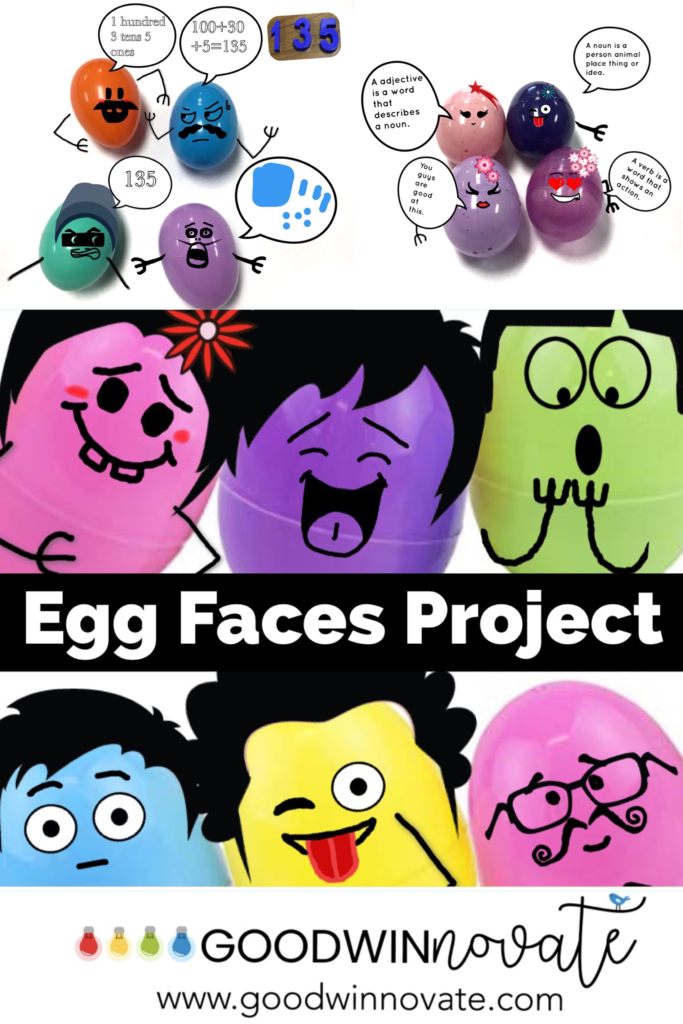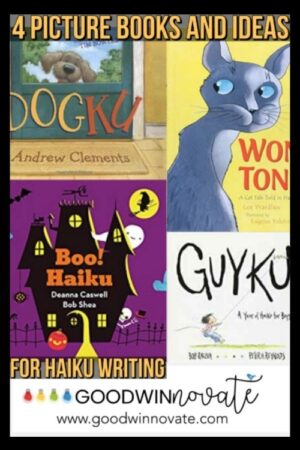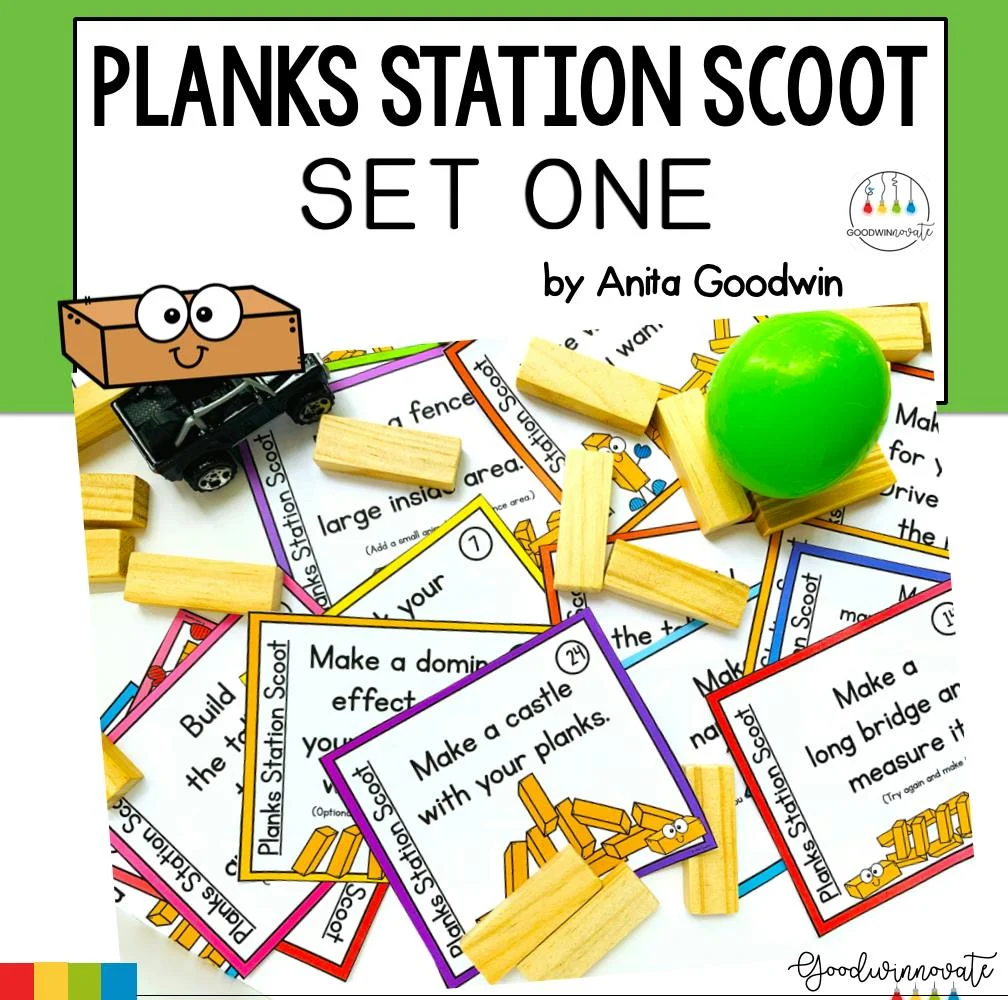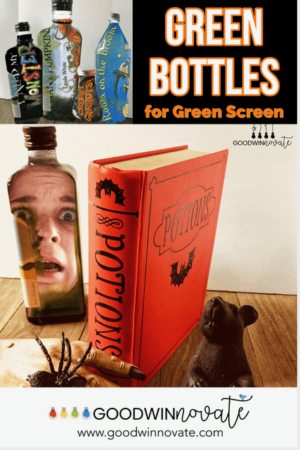Do you have any of those plastic eggs laying around from last year? You will want to read all about how to use them in this digital project right here. If by chance you don’t have any just head to your local dollar stores and snag a small set and you will be good to go. You can also ask your students if they have any laying around at home to bring in to use.

Step One
To begin the project lay your eggs on a white piece of paper or poster board and snap a photo. It is not necessary to lay them on white but white will make the egg color pop.
Note: Use as many or little eggs as you want. In the project I’m sharing we used 4 eggs because we needed to add 4 speech bubbles. Light colored eggs work best for the faces and accessories to show up.

Step Two
Open the app Cool Finger Faces found here on the app store. This app is usually used for fingers but it makes the cutest egg faces too. Upon opening the app an upgrade message appears on the screen. Students just hit cancel to get rid of it.
There are two buttons on the main page. A circle icon lets you take a photo and a rectangle icon lets you load a photo from your camera roll. Your students will want to select the rectangle button because this is where they will select the photo from their camera roll that they just took.
Note: There is one hand accessory that has a gun in it. We discussed this before working and decided that it is not appropriate to use for school projects. You might want to have this discussion with your students too.

Step Three
Decorate your eggs. Add faces, hands, and hair. Black hair looks the best. Some eggs can even be left bald and still look great. The accessories section called items has mustaches, beards, and goatees. The accessories section called others has cute flowers for girl hair.
Tap the face, hand, or accessory you want and it will appear on the egg photo. It is easy to drag and size the accessories and place them where you want. Tap somewhere else on the screen so you can see your item without the transparency. If an item is not needed tap the item and then the trashcan in the top right hand corner to delete it.

Step Four
Save the photo you have created to your camera roll and open into another app to create the speech bubbles. We used Pic Collage app and created speech bubbles with the speech bubble sticker. You could also use Book Creator or any other comic app you have.

This project is great to use to show knowledge of any standard or subject at any grade level. Read the ideas below and have your students create a plastic egg face project.
Here are some ideas:
- Retell any book or passage.
- Ask and answer questions about the story.
- State main idea and details.
- Write an egg comic story.
- Tell about parts of speech. Explain what they are or give examples.
- Show values of numbers.
- Ask a math problem for someone else to answer.
- Compare and contrast numbers.
- Describe two and three dimensional shapes.
- Report true facts on a famous person, place, or animal.
Suggestion Tips for Management
My class has 1:1 iPads.
We did this project in two to three days. The first day students took pictures and created the photo to use for the project. Students took the egg photos in small groups of 4-5 students. The next day we added the speech bubbles. Students that finish quicker than others work on another speech bubble project. If you only have a small set of iPads consider working in a small group until one group finishes the project and then get a second group to work on the project.