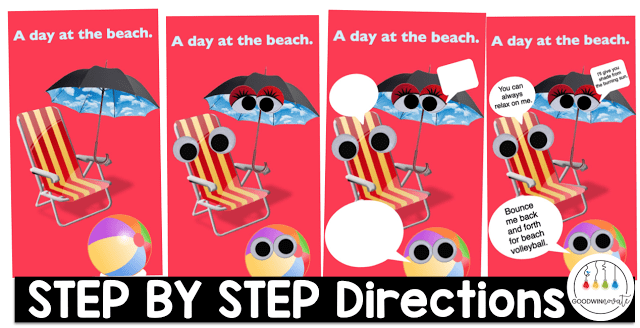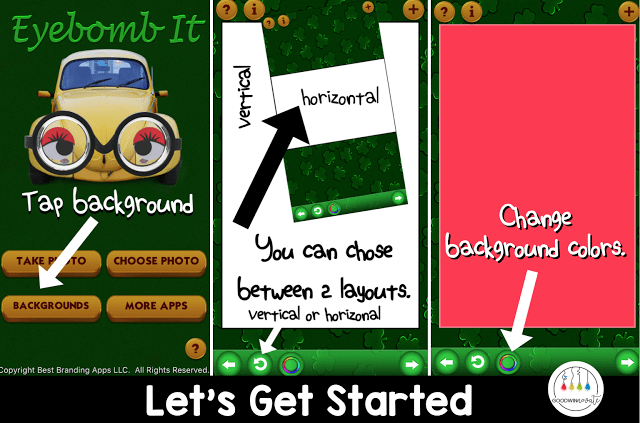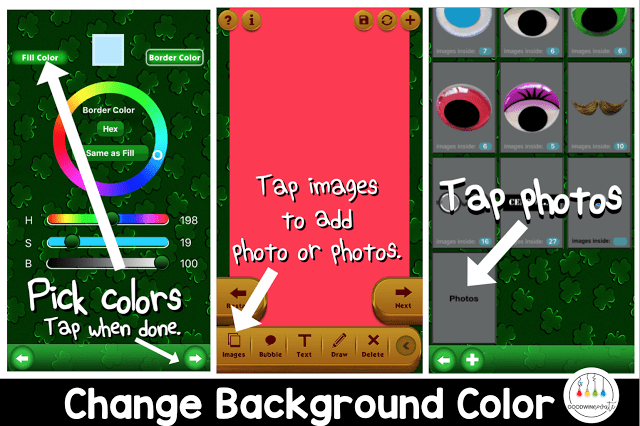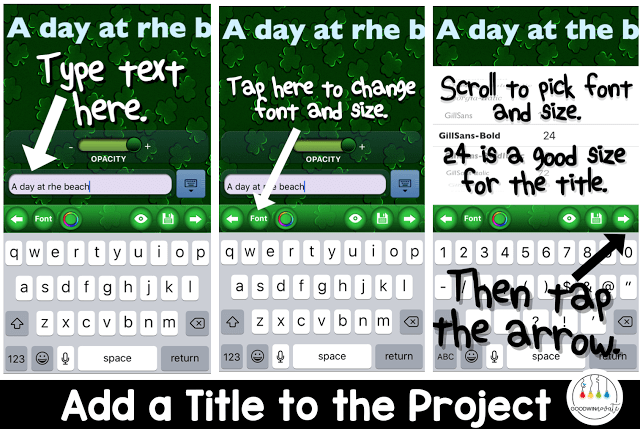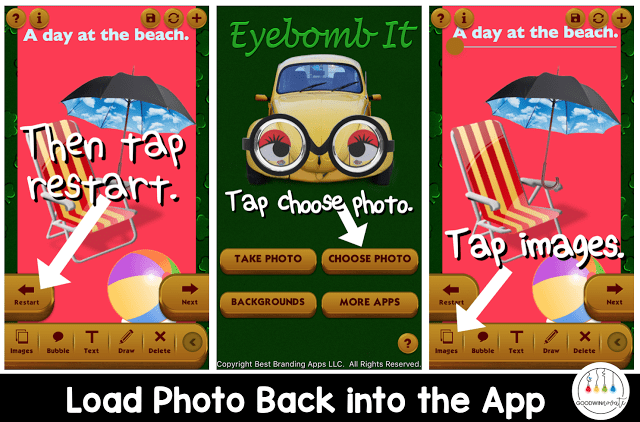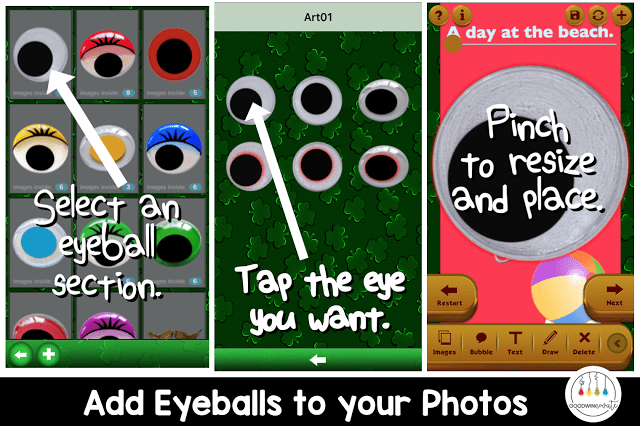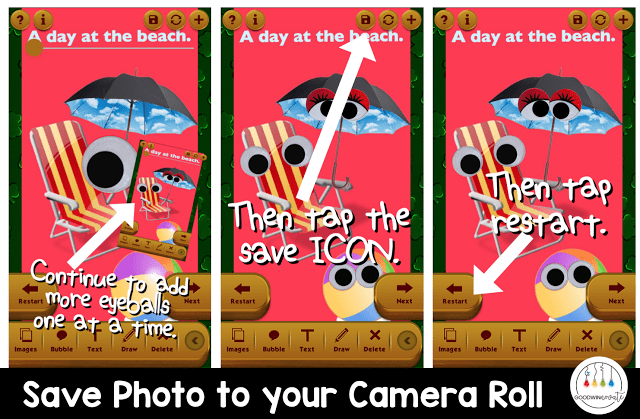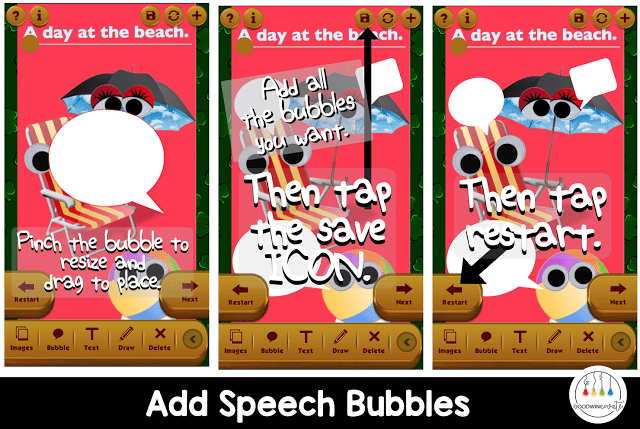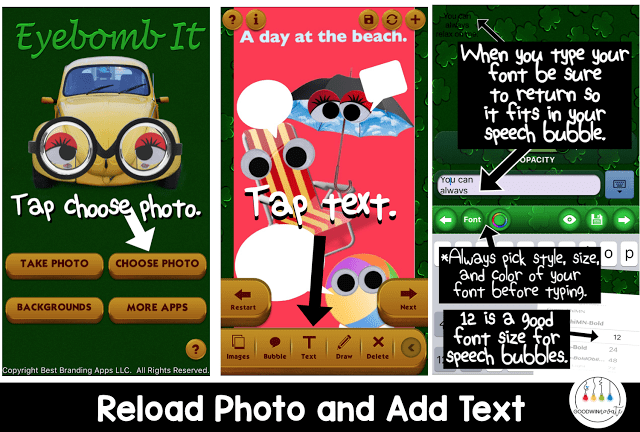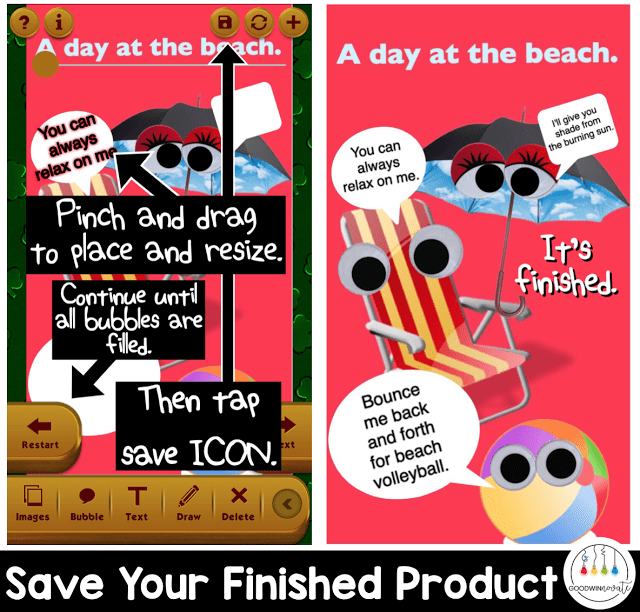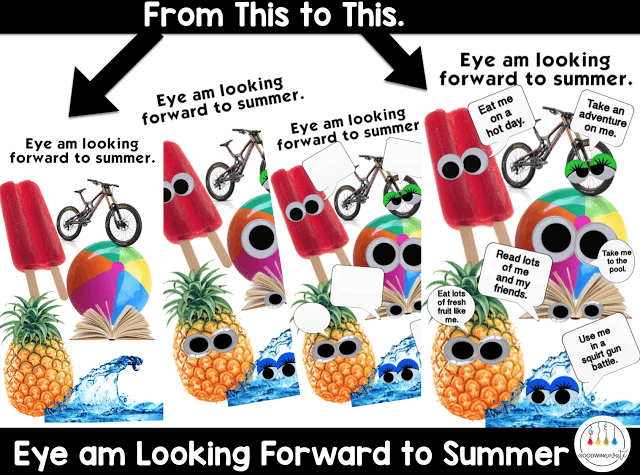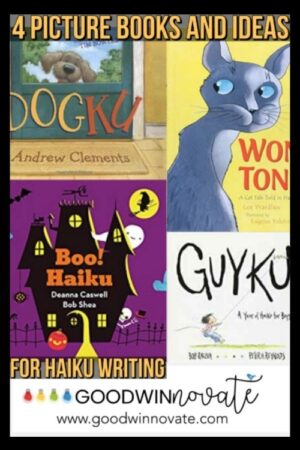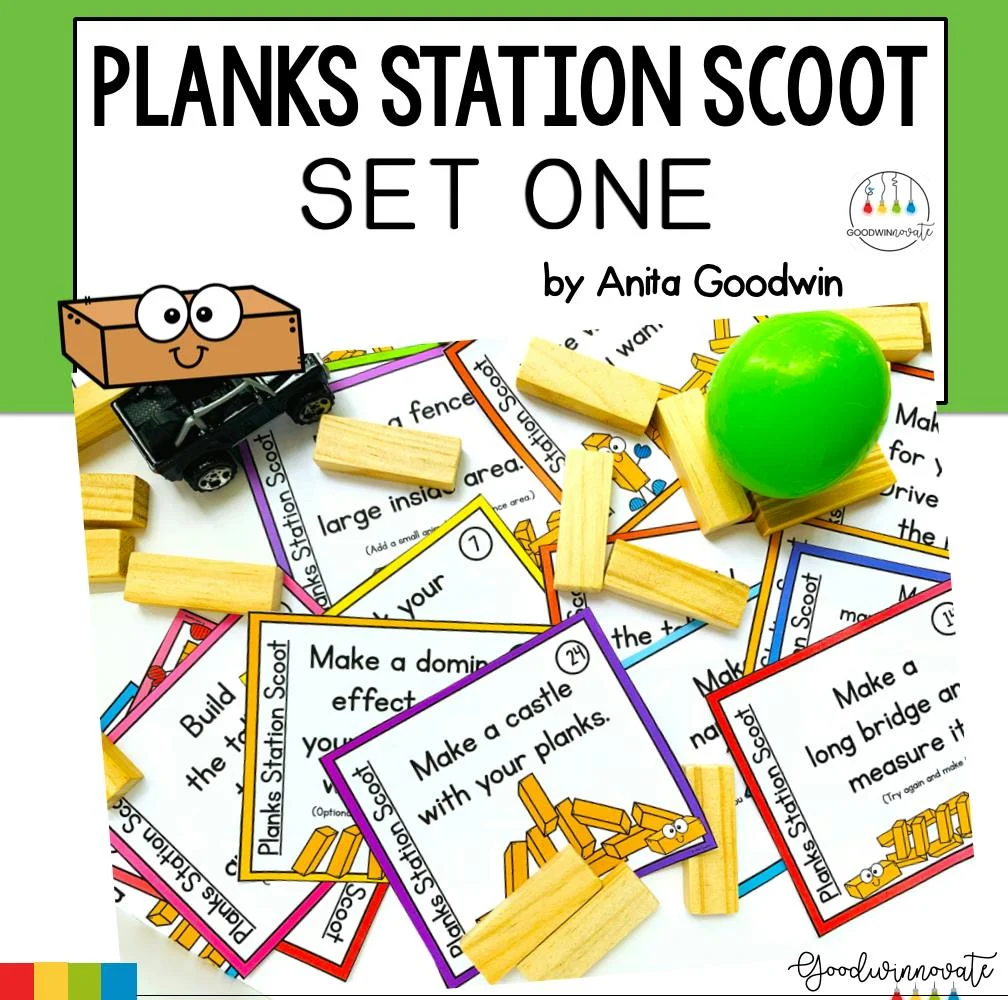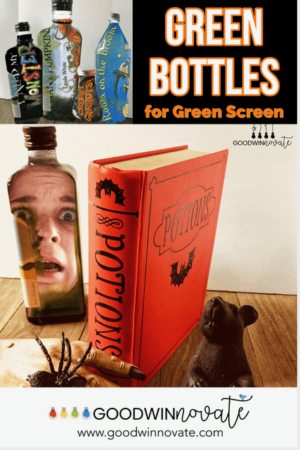The school year is quickly coming to an end and I’m super excited I found this googly eyes app to make a fun end of the year project. “Eye” am looking forward to summer or A Day at the Beach.
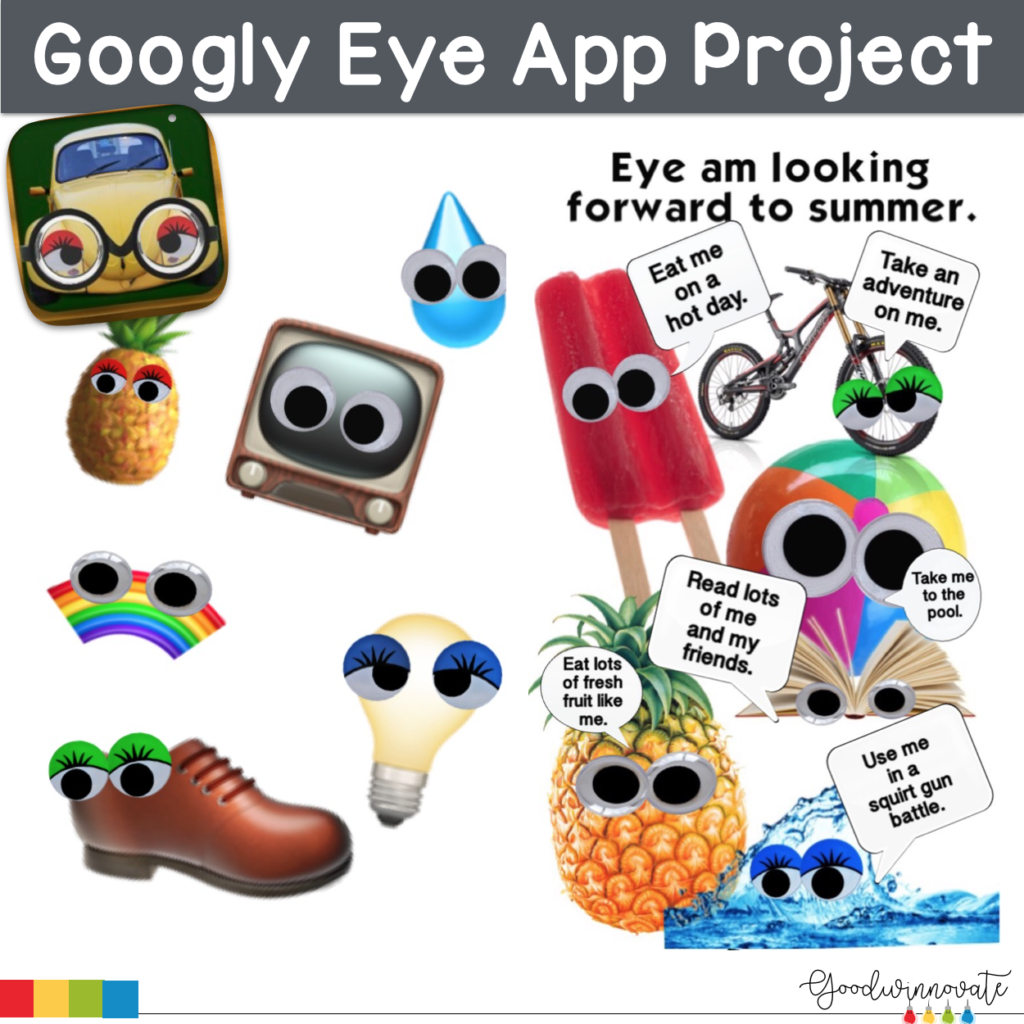

**NOTE**: The Eyebomb it app is no longer available on the new IOS so you can try this FREE app called Googly Eye Sticker Photo Editor.
So download the Eyebomb it app and
Follow along with the step by step instructions below.
Step 1. Find Photos for your project
Step 2: Choose Background Style and Color
Step 3: Add photos.
You will need to scroll to the bottom of the page to see the photos box that is on the Eyebomb It App.
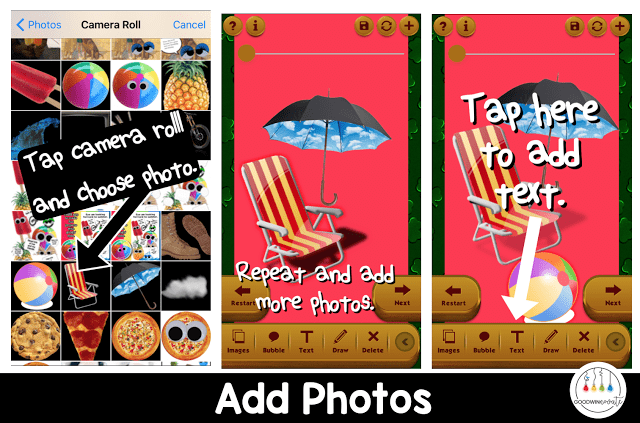
Step 4: Add a Title to the Project.
When adding any text to this project you cannot fix it without typing it all over again. This is important to tell your students so they have things spelled correctly. They can delete it if it is wrong but then they have to retype it to add it again. There is no simple edit that I can find.
Step 5: Save the Photo to your Camera Roll.
Step 6: Load the Photos Back into the app.
Step 7: Add your googly eyes.
Step 8: Save the Photo to your Camera Roll.
Step 9: Load the Photos Back into the app.
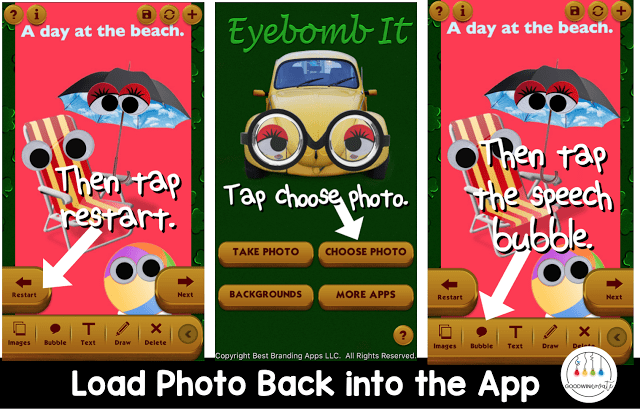
Step 10: Change Speech Bubble Color.
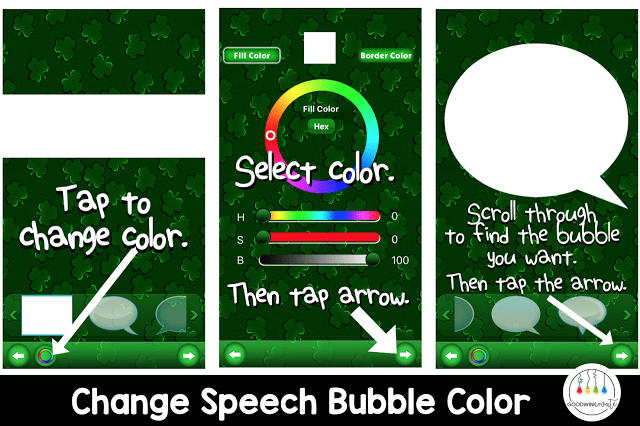
Step 11: Add Speech Bubbles.
Step 12: Reload Photo and Add Text.
When adding text to your speech bubbles the smallest size font works best to get the size you want. You also need to remember to return after a few words so your text fits in the box. You cannot fix the text without retyping it all again.
Step 13: Save Your Finished Product
Creativity is endless with this app. You can make tons of cool projects.
*Use a topic of study such as space and planets and have your planets tell facts about themselves.
*How about adding eyes to a book and doing a book summary.
*You could even add a project into the app Chatterpix and read and record what you wrote in the speech bubbles.