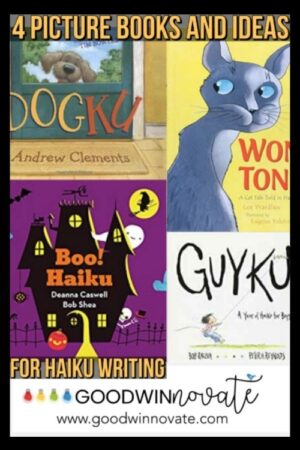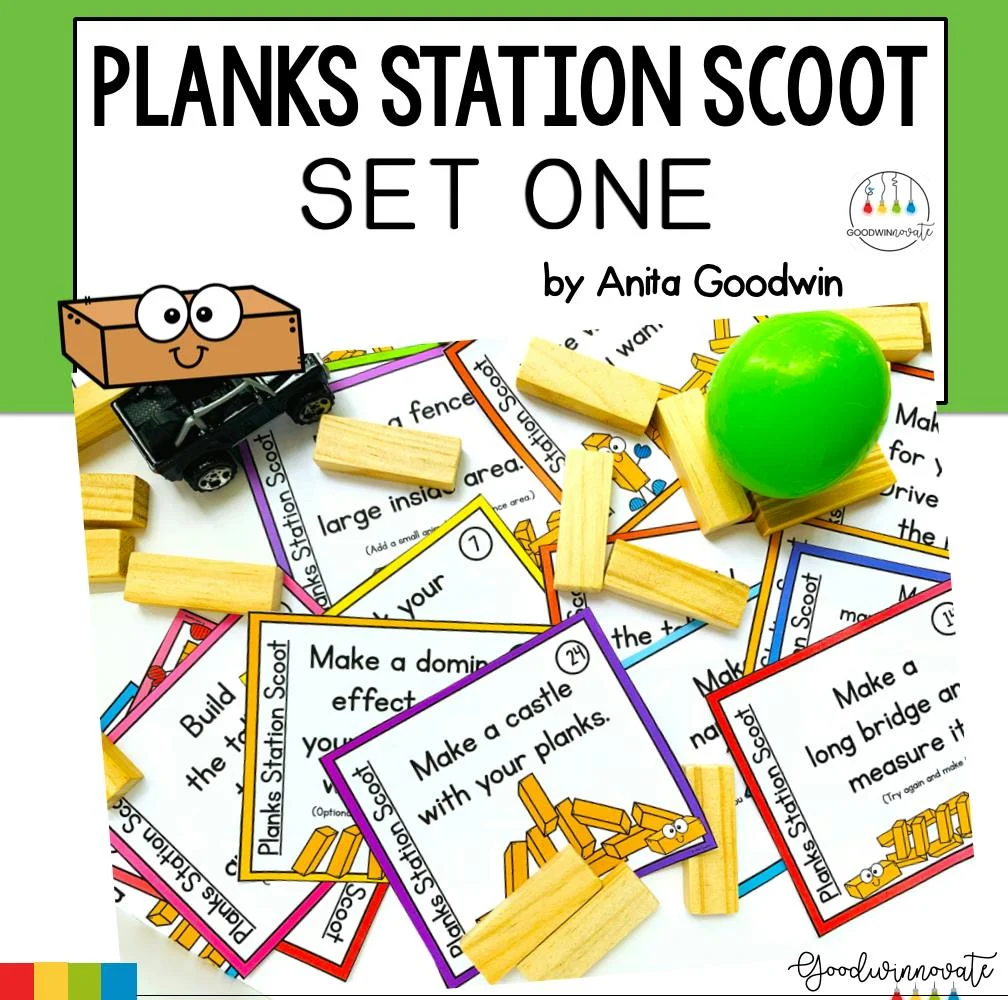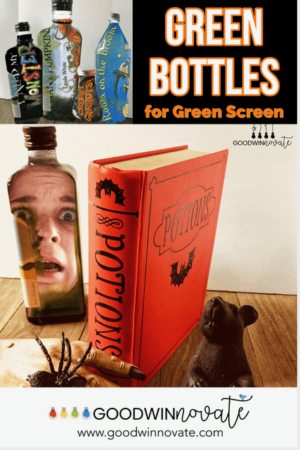Green Screen creating is such a fun way to express your creativity and what a better way to do that than with LEGOs. My students love using them in the classroom and I’m sure your students will too. In this post I will share some ways we use minifigures in our green screen projects and some tips that work well in my classroom. If you are new to green screen you can check out my previous posts here to help you get started.

1. Make mini puppets
Use green objects to make puppet sticks. The reason you want to use green colored objects is so they won’t show in your project. It makes them invisible. I will share 3 different objects you can use: green markers, green straws, and bbq skewers painted green.
GREEN MARKERS
You can use LEGO minifigures in all kinds of projects. Animate your minifigure on a green stick or straw in front of a green background like a little puppet. In the photo above showing behind the scenes of green screen, I used some green markers and they worked great with a little scotch tape on the back of them to hold the minifigure. So basically anything you can find that’s green works. Check out the video below to see a sample. In a project like this you could also have your minifigure share some fun bee facts.
GREEN STRAWS

A few months ago I noticed the new green straws at Subway so I snapped a photo to share because we always use them for puppet sticks in our Green Screen projects. Keep your straw from your next visit, ask friends to save you theirs, or even ask Subway to donate some to use in your classroom. It’s even helping save the earth by recycling.
 ‘
‘
Here is another way we use green straws in my classroom without tape. I have my students use one of the long skinny LEGOs in the end of the straw with the figure attached to the LEGO. I also added a paper clip to make it a little tighter (these were bigger straws from Walmart) so the figures wouldn’t be moving around. It worked great!
GREEN BBQ SKEWERS

Another inexpensive way to incorporate stick puppets into your projects is to paint BBQ skewers. I used Clark and Kensington Luscious Green paint for this. This works well when you need a longer stick.
2. Make Mini Green Screens
Since LEGOs are so small you can use little green screens with them. Maybe you are traveling and want to have some green screen fun so you might want to try these portable green screen options. They fit right into a suitcase, bag, or purse. The Green Screen Doink app even works on your phone so you have everything right at your fingertips to make a cool project. Mini green screens are also nice for the classroom because they don’t take up much space.
PLAYDOUGH
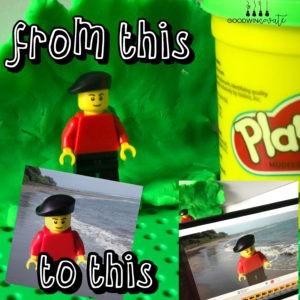
Green playdough works perfect for mini figures. Just form the little background around your minifigure so that it is completely covered. You can always use the mask tool in the app to mask out the edges or zoom in on your photo to cut them off. Later on in my post you can see how I used the photo from this playdough to make an app smashing project.
ALTOIDS TIN
I’ve seen people make ALTOIDS tins into little LEGO play time toys by glueing the LEGO bases in the tin so kids can play with minifigures in them. It got me thinking that it would make a great portable mini green screen.

Glue a strip of green fabric or felt to the lid and leave the rest of the fabric loose.

When you are filming or taking photos put the lid side down and drape the extra fabric over the back. Everything folds back in and shuts when you are finished. You can even put 2 minifigures inside with a few little props and then you have a green screen on the go.
Other small Green Screen Options
You an also use painted pizza boxes, green file folders, or small pieces of green cloth. These things doesn’t take up much room at all and can easily be used with minifigures. Mini green screens can be used with Lego stick puppets but also work great for just to take a green screen photo.
3. Take Photos with minifigures
You don’t even have to animate to make a fun project with green screen. Just use a simple green screen photo. This is an easy way to get students used to the layers in the app and start them out small.

Use the feature on the Green Screen app to take a photo instead of making a video. Put your minifigure on a green screen and snap a photo. Then save it to your camera roll. The photos can be added to multiple projects throughout the year. When you are in the Green Screen app make your layers and then select the word photo by the word SAVE. When you tap SAVE a photo is saved to your camera roll. The photo can be added to other apps where you can add text or other kinds of information. My students loved researching pigs and spiders after our read aloud of Charlotte’s Web. They took photos of the LEGO pig and spider on the green screen and then gave them a background in the green screen app. They they added their photos to the Pic Collage Kids app and typed their information
4. Animate your minifigures
Do you love app smashing? It’s fun to animate by moving your minifigure on a green stick but what about making it talk?
Here we moved our astronaut around on a green stick which was a BBQ skewer painted green. We made our Lego Minifigure talk with the app Face Talker. This was added as a photo layer. Green Screen projects are great ways to share information you learned about a topic. Here we shared what we learned about astronauts.
You can also use Chatterpix Kids app which was used in the talking with LEGO® Pedro video. I app smashed with the new Clips app from Apple to give it a comic effect. I used the photo taken with the green play dough and added it to the Chatterpix Kids app and it became the top layer in my Green Screen project.
5. Build Scenes
One last fun way to use LEGOs in your project is to build a background scene with your LEGOs and then take a photo of it to add to the background of your project. Your students could walk around in “LEGO city”. Just remember not to use green legos unless you want them to disappear but this could make a super cool effect if you do it right. We are definitely going to be doing this next year so stayed tuned and I will write a blog post about it.

I have something super exciting in the works called Green Screen in the Classroom. It gonna be jam packed with lots of ideas and things to use and do with Green Screen. Here’s a sneak peek of one of the items. Stay tuned to my next posts so you don’t miss out.
Hope you got some great ideas about using LEGO®s with your green screens in your classroom. Can’t wait to see what you create.
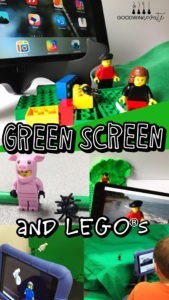
LEGO® is a trademark of the LEGO Group of companies which which does not sponsor, authorize, or endorse this site.