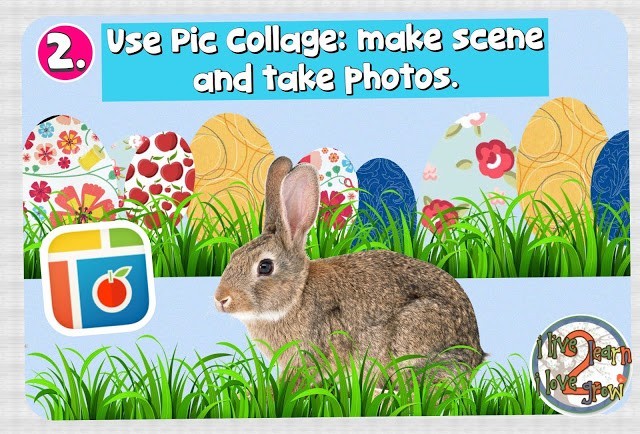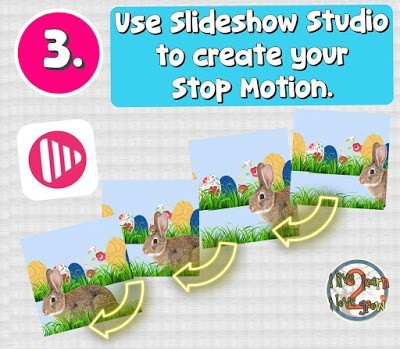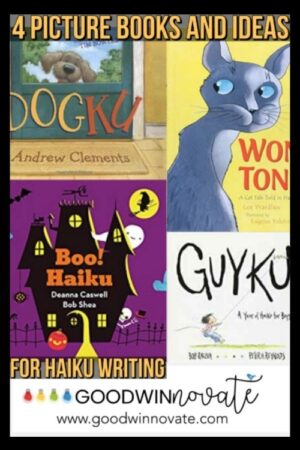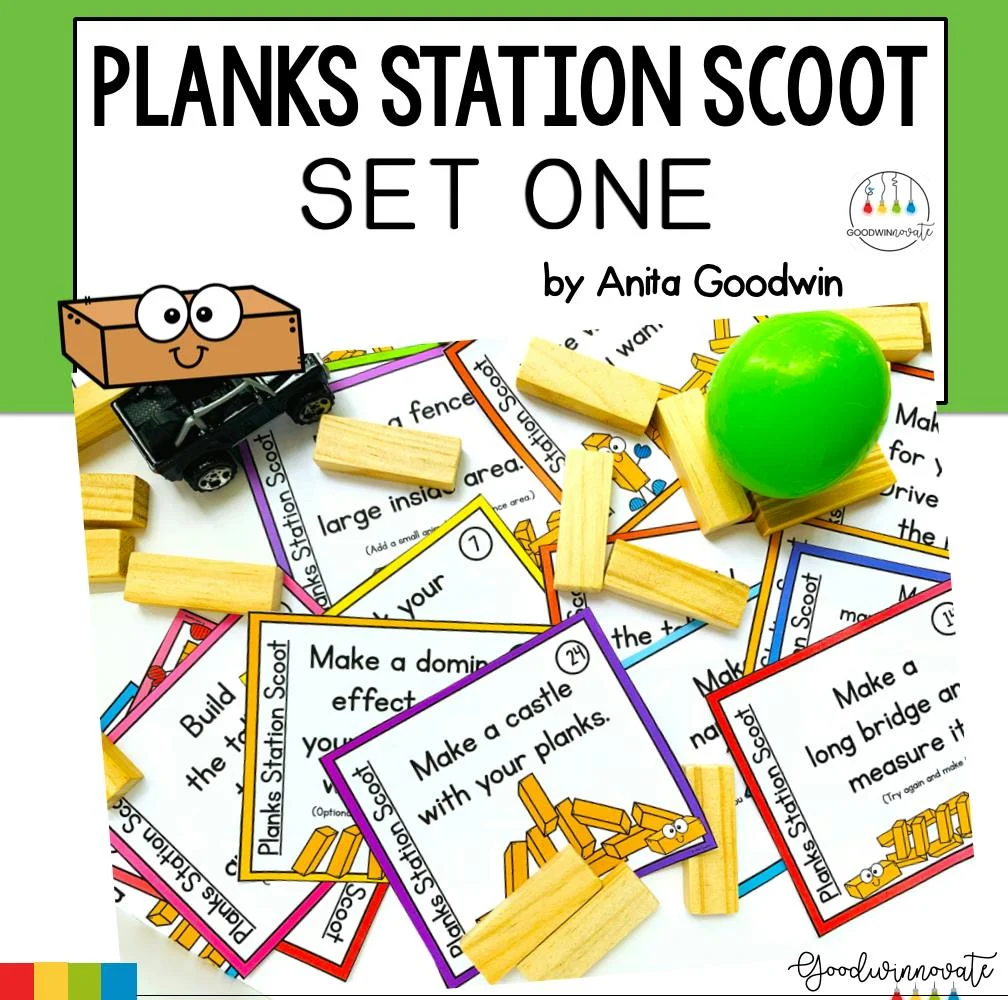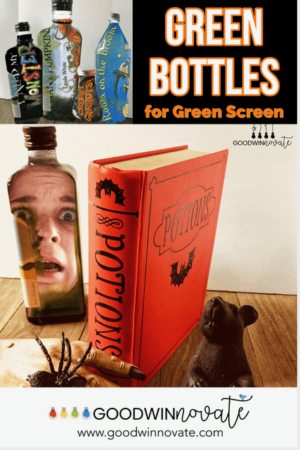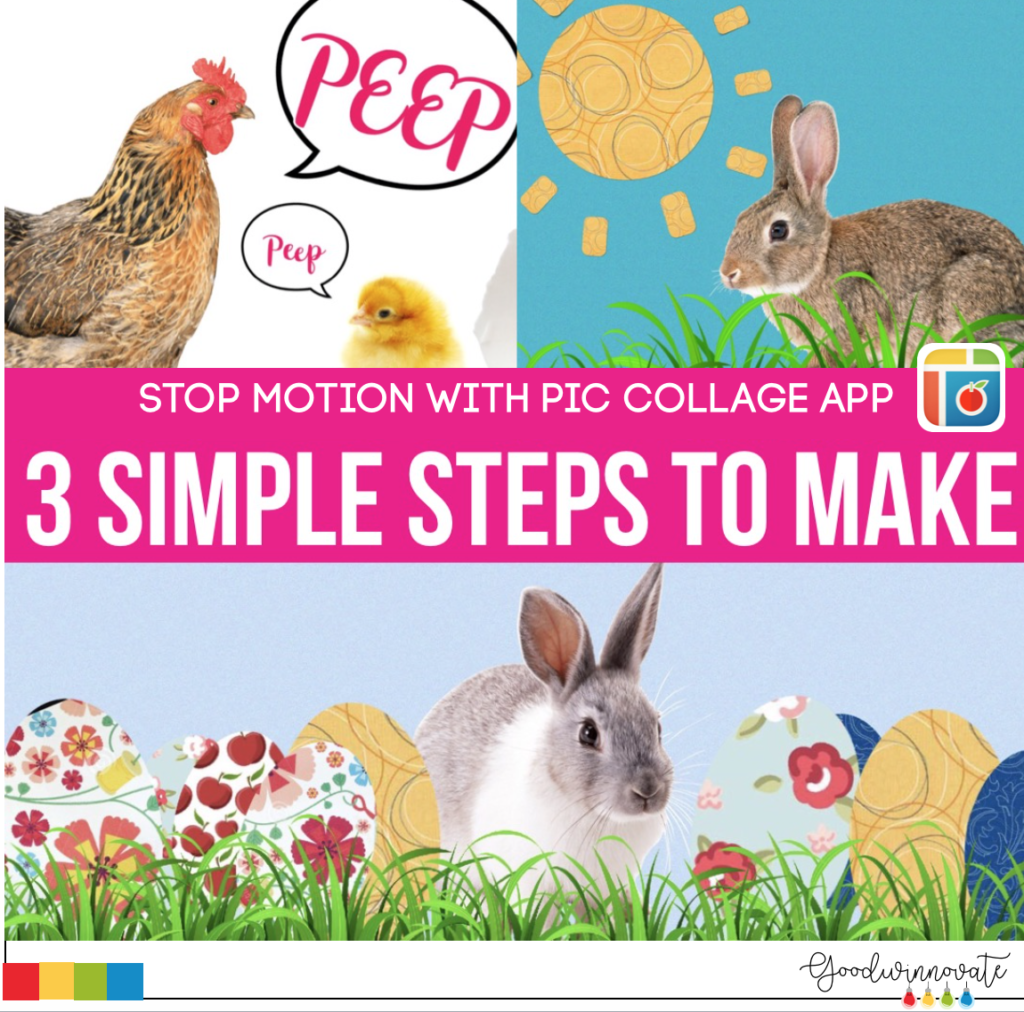
This project will use Pic Collage Kids App and Slideshow Studio to make a simple stop motion project. Since it is so close to Easter this project has an Easter theme but you could to it with any theme you want.
Have you always wanted to try stop motion in your classroom but a little nervous? This simple project will be a great way to start. Stop motion is a series of pictures that are strung together to make a movie and my students love making them. You can use legos, paper, digital photos, and more to make a stop motion project.
Here’s what you will need to make this stop motion project. Just follow these 3 easy steps.
Step 1: Find photos using the free png website.
You will want to download all the photos from the site that you want to use in your project. You will also want to find some cool patterned paper and screen shot it so you can cut eggs out of it.
Note: If this free png site happens to be blocked at your school you could save the pictures for your students in google drive or dropbox and then airdrop them to your students. I always turn the photo search off in the settings of Pic collage Kids App. The photos searched in the app Pic CollageKids don’t go through our school’s filter so our school requires us to do that.
Step 2: Use the Pic Collage App to make your scene and take your photos.
Add all the photos you want into a Pic Collage free style page including the scrapbook paper photos. Use the digital scrapbook paper to cut out your eggs. You can do this by double tapping the photo paper picture and then tapping the clip tool that looks like a scissors. When you do this some shapes will appear at the bottom of your screen. Tap the egg shape and then the checkmark and you have an egg.
Continue to do this until you have all the eggs you want. When you have your scene how you want it save a photo to your camera roll, next move your rabbit a little, and then save another photo to your camera roll. Continue doing this until you have a series of photos. (This is demonstrated in the You Tube link at the end of the post.) TIP: The stop motion project looks really nice if you chose a square shape for your size to create your project.
Step 3: Add your photos to the app Slideshow Studio and create your stop motion project.
The app even has some nice music choices. I love that you can set the app to make all the slides a small amount of time and select no transitions in one simple step. If you want to speed up your project and make it even more smooth you could add it to iMovie and speed it up.
See the video below to see how to add your photos and change settings in the Slideshow app. You may even have your own stop motion app that you can add your photos too. For most apps this is a paid feature so that is why I chose to use Slideshow Studio since it is free.
I hope you have fun making this simple stop motion project. To see the project demonstrated check out the video below to see step by step directions.
Check out this fun eclipse project from Erintegration here using the stop motion directions.